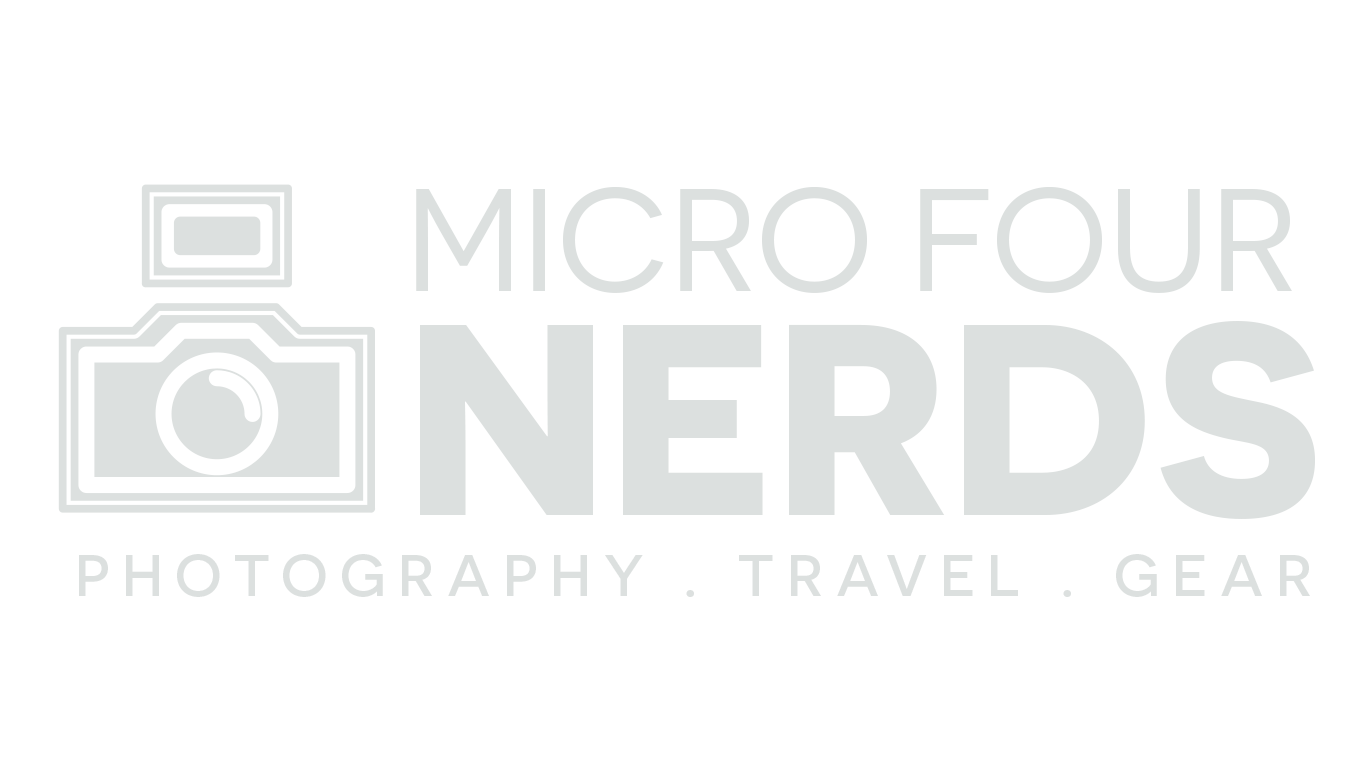How to convert Lumix GM5 / GM1 / GF7 from Japanese to English (2024 guide!)
As someone who collects older, tiny, cameras, this technique has come in really handy for me so far! I’ve successfully converted my Lumix GF7 to English, and now the Lumix GM5 that I bought from Tokyo. Here’s how:
Disclaimer before we begin: do this at your own risk! It would void your warranty — but given these are 7-10 year old cameras I think that’s not much of an issue. This may work with other Lumix cameras. I know that it does NOT work with the Lumix GH1 — I have one. In Japanese. Forever — but it may work with other models. Do this at your own risk.
Step 1: get the camera into Service Mode
This is a mode for engineers to use and allows you more access to your camera. You can check your shutter actuations and stuff as well as change the language. Here is the combination of buttons you should press to get your Lumix camera into Service Mode:-
Make sure you have a full enough battery, an SD card inserted (it doesn’t need to be formatted but if you want to you can)
Turn your camera OFF
When it’s OFF, press and hold three buttons at once: the Trash button, the Playback button, and the Right direction button at the same time.
Keep pressing and turn the camera back on
When the camera has turned on, give it a second. Then Press the Playback icon
Then press Trash and the Up button at the same time
Turn the camera off
Turn it back on again
You should see an angry looking Yellow sign when your camera turns off at this point — this is here for life now, unfortunately, if you want to keep your camera in English. This just means it’s in Service Mode and you’ve done the first step successfully!
What’s next?
Now you need to go into the menu — which will still be in Japanese — and go to Spanner (or wrench, whatever you want to call it). Then scroll down until you see ROM BACKUP — it’ll be the only thing in English so really easy to find.
Then you need to press ROM BACKUP > DSC-SD > SD card
This will save a TXT file to your SD card.
Wait for the process to complete then turn the camera off and put the SD card into your computer…
Edit the TXT file
This next bit looks really intimidating but it’s easy I promise. In the SD card there should be a TXT file called GM5U.TXT (or whichever camera model you’re using — so long as there’s a “U” at the end)
Open GM5U.TXT
Search (using ctrl F or CMD F) for 270f
This will show up a few times but we’re only interested in the first time it appears.
It should look like this: 0000,0000,270f,6363,270f,6363
The numbers we want to change are the first set of zeroes in this specific sequence (and only here!): 0000,0000,270f,6363,270f,6363
For English, change that first set of zeroes to: 0100
Save this TXT document
Put your SD card back into your camera and turn it on
Go back to ROM BACKUP
Click ROM BACKUP > SDALL—DSC(FORCE)
Wait for the process to complete then turn your camera off
Cross your fingers and toes…
Turn your camera on….
Ta-Da! It’s now in English!
Credit
I found this information in a couple of forums, with the most succinct guide being in the dpreview forum. I don’t claim to have figured any of this out myself, I just think this information is really important, and forums come and go: I wanted to create a safe backup for this information here for the camera nerds to come.
Troubleshooting
Some people have an SD card writing error. This is because these cameras are older, they need less fancy-pants SD cards. So try again with a smaller or older SD card and it should be fine.
If you change those zeroes to 0600, you’ll get Simplified Chinese. If you change those zeroes to 0700 you’ll get traditional Chinese.